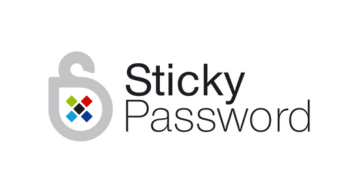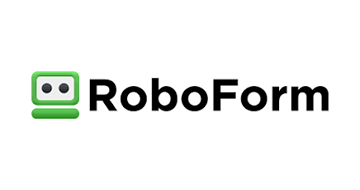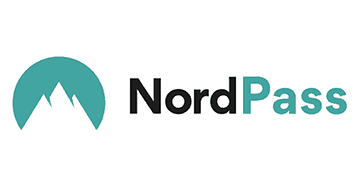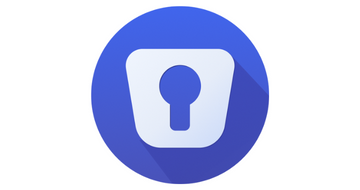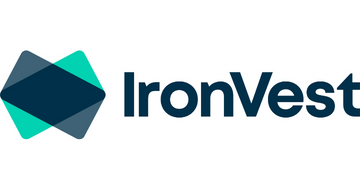Introduction: Password Manager for Windows
From social media sites to streaming services, online shops, and more, the average person has dozens of digital accounts and lots of individual passwords to remember.
It can be challenging to keep all of those passwords in your mind, as well as make sure that all of your passwords are unique and secure.
A password manager for Windows can help, storing all of your passwords in a secure vault and giving you new passwords when you need them.
In this guide, we’ll help you find the best password manager for Windows.
Overview
Windows is one of the most-used operating systems in the world, with over 1.5 billion users according to Microsoft.
It’s a reliable and easy-to-use platform, but it does have some drawbacks in terms of user security, and Windows users need to be very careful in terms of creating and remembering strong, unique passwords for their online accounts.
A password manager for Windows is the perfect tool to help with this. It can save all of your Windows password data in a secure vault, as well as generate solid new passwords whenever you need them.
What Is a Windows Password Manager?
A password manager for Windows is an application that you can download and use on any Windows device, like a PC or laptop. As the name implies, its main function is to manage and store password data.
The password manager creates a safe vault, secured with one master code that you can use to open it up and access all of your password data.
These apps also have other features, such as automatically entering your log-in details on any site or service, creating new passwords for you to strengthen your online security, monitoring your general password habits, and issuing alerts or reminders if passwords are old or weak.
Pros and Cons
So, should you get a password manager for Windows? Well, before you make that decision, it’s important to be aware of the pros and cons of using one of these services.
| Pros | Cons |
| Much easier to remember all of your password data | Some password managers are much less secure than others |
| Helps you create strong and secure passwords for every account | Costs can be high for the best password managers |
| The best password managers are beginner-friendly and easy to use | If you forget your master password, you could lose access to your vault forever |
| Provides peace of mind and less need to worry about forgotten passwords |
How to Choose a Windows Password Manager
There are hundreds of different password managers available on the Windows platform, so which one is right for you? Well, here are some factors to think about that will help you narrow down your search.
Ease of Use
One of the first things we recommend is to try and find a password manager that is easy to use and matches your own technical expertise. If you’re a new user, find a beginner-friendly PM; if you’re someone who is quite a tech savvy, a more advanced tool might be fine for you.
Level of Security
Of course, security is also very important when it comes to password management; you need to ensure that your passwords are safe and protected at all times, so try to find a manager that offers the latest and greatest encryption technology.
Features and Functionality
The best password managers for Windows can do much more than simply store your passwords; they can generate new passwords, provide you with reminders to change your passwords, and more. Try to find one with plenty of useful features.
Why a Password Manager for Windows Is Important
A password manager for Windows isn’t just a little extra luxury or convenience; it can make a real difference to your online safety and security.
- No More Paper Notes – A lot of people write down passwords or password reminders on little pieces of paper that can get lost or stolen. With a password manager, you won’t need to rely on this risky habit any more.
- Protection Against Hackers – Some people also store password information in digital files on their devices which can be hacked and stolen straight from your PC. Again, with a password manager, there’s no need to worry.
- Better Protection on Every Account – In addition, a password manager for Windows can provide you with stronger passwords for every account you can use; it can generate long, coded passwords that are almost impossible to crack.
Is a Password Manager for Windows Safe?
Yes, password managers for Windows are safe, as long as you use a good quality program. That’s why it’s so important to read reviews and use expert recommendations to pick the perfect password manager for your needs.
A good quality password manager will provide the best levels of protection for your passwords and log-in information. All of your data will be sealed in a secure, digital vault, far from prying eyes.
In addition, the best password managers can strengthen your online security even more by generating unique, ultra-strong passwords for all of your different accounts, giving you additional online safety.
Who Should Use the Password Manager for Windows?
Who can benefit from a password manager for Windows? Well, there are lots of different people who can enjoy these apps and the features they have to offer.
The Elderly
Elderly users are a key demographic for password managers. As you get older, it can be harder to keep up with modern technology and remember all of the different passwords for things like online banking and entertainment platforms. A password manager can provide peace of mind to older people and their families.
Younger People
Older individuals aren’t the only ones who can benefit from password managers for Windows; younger people like teens and college students can also see major improvements in their online security when using these apps. A password manager for Windows can reduce stress in a young person’s life and make their many online accounts much easier to manage.
Online Workers
Do you do a lot of work online? Do you have dozens of different work-related accounts to connect to each day? If so, keeping up with all of those passwords can be a major challenge, but a password manager for Windows can make your working life a whole lot easier.
How Do Windows Password Managers Work?
Password managers work by encrypting your password data and storing all of your passwords and log-in information in a secure vault, either on your machine or in the cloud for cross-platform access.
This way, all of your passwords are secured and protected in one location, and you are given a master password to access that vault. It’s important to remember the master code, as most password managers will become inaccessible if the code is lost or forgotten.
Most password managers for Windows also have a range of other features. They might be able to generate new passwords for your accounts, for example, as well as give you alerts and reminders if you have passwords that need refreshing.
Benefits
If you’re on the fence about getting a password manager for Windows, it can be helpful to consider the many benefits these tools provide. Here, we’ll take a look at some of the biggest and best benefits of using a password management tool.
Much Safer Than the Alternative
Usually, if you want to remember a password, you have to write it down somewhere. You might write down a physical list of passwords in a small notebook, for example, or have a digital notepad file on your PC with a list of passwords. A password manager is much safer and far less easy to steal or hack into than these methods, so it can offer you way more protection.
Stronger Account Security
The best password managers for Windows are always able to generate unique passwords for you. As soon as you create an account or update an old password, the password manager will prompt you and offer to make a new, secure password automatically. This can massively strengthen your account security for things like online banking and work accounts.
Less Wasted Time
One of the best benefits that people notice with a password manager is that they save a lot of time in a typical day. Not only do you save precious seconds in terms of not having to remember and type in each password whenever you log in, but you can also save hours of wasted time if you forget a password and have to go through the “Forgot My Password” process.
Better Password Habits
Using a password manager is also a great way to boost your cybersecurity knowledge and improve your password habits. These tools will show you just how valuable it can be to have a strong and solid set of unique passwords for your accounts, and they’ll usually let you know if any of your existing passwords are weak or outdated.
Trends in Password Managers for Windows
The world of passwords and people’s attitudes towards password technology is changing all the time. Here are some fascinating trends in password management that may interest you.
75% of People Are Frustrated by Passwords
If you’ve ever felt frustrated by passwords, you’re not alone. A study conducted by Google in 2019 found that 75% of respondents were frustrated when it came to keeping track of all of their different passwords.
In response, the uptake of password managers in recent years has been very high; lots of people are using password managers for Windows and other platforms because they are simply tired of having to keep track of dozens of different passwords on their own.
The Majority of Passwords Are Easy to Guess
Another worrying trend in the world of passwords is that many people use passwords that are super simple to guess. 24% of people, for example, use the likes of “password” or “abc123” as their password for important accounts.
These kinds of passwords are perfect for hackers to exploit and could put your accounts in serious jeopardy. A password manager for Windows is the perfect tool to improve password strength and your own password habits, too.
Many People Keep Physical and Digital Password Lists
Other studies into password management have found that a lot of people make physical or digital lists of their passwords because it’s too hard to remember them all. 35% keep personal password lists and 32% keep lists of work-related passwords.
As stated earlier on, using a password manager is much smarter and safer than using physical or digital lists. Physical notes or digital files are easy to steal or view, whereas password manager vaults are almost impenetrable.
How to Setup and Install a Password Manager for Windows
Getting a password manager for Windows up and running on your device should not be too difficult, even if you don’t have much experience.
All you need to do is pick a password manager you want to use and download it from the official site. Then, you can follow the installation instructions to install the software on your Windows device.
Once that’s done, all you need to do is log in to your account and start using the password manager. It will automatically update your passwords as you enter them.
Summary
A password manager for Windows is a great addition to any laptop or PC. It can provide additional protection for all your accounts, as well as give you some much-needed peace of mind and save tons of time, too. So if you want to experience easier and safer online experiences, a password manager may be just what you need.
Frequently Asked Questions (FAQ)
Author
Methodology
- Who?We are online security experts: Our team of online security experts provides practical tips and advice on protecting yourself from cybercriminals online.
- Why?We are passionate about users accessing fair SaaS pricing: At PasswordHero, our mission is to equip everyone with the knowledge and tools to protect themselves online.
- How?With the latest news and accurate resources: Our website manager tests the software, and our editorial team fact-checks everything onsite, and we use first-hand testing and leading data sources. .