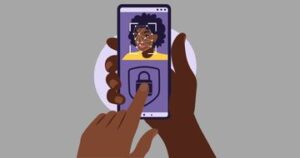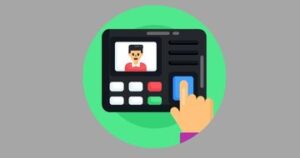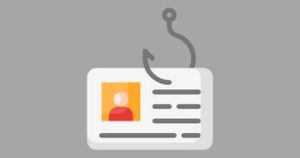Introduction
According to 1Password’s blog post, you don’t need to use 2-factor authentication with your 1Password account because the platform uses encryption and other security features to protect your data.
While this is true, it doesn’t hurt to add an extra layer of security to your account.
Statistics show in Q3 of 2022 alone, around 15 million data records were exposed worldwide through data breaches. This number was a 37% increase from the previous quarter. With cyber threats becoming increasingly prominent, it’s important to take extra steps to protect your data and keep it safe.
In this article, we will discuss the pros and cons of using two-factor authentication with 1Password and whether or not it is worth it.
What is 2-factor Authentication?
Two-factor authentication (2FA) is an extra layer of security that requires two pieces of evidence to verify your identity. It typically uses something you know (such as a password or PIN) and something you have (such as a one-time code sent to a device).
In case your password is compromised, the second half of the two-factor authentication will prevent access to your account.
Why Use 2-factor Authentication?
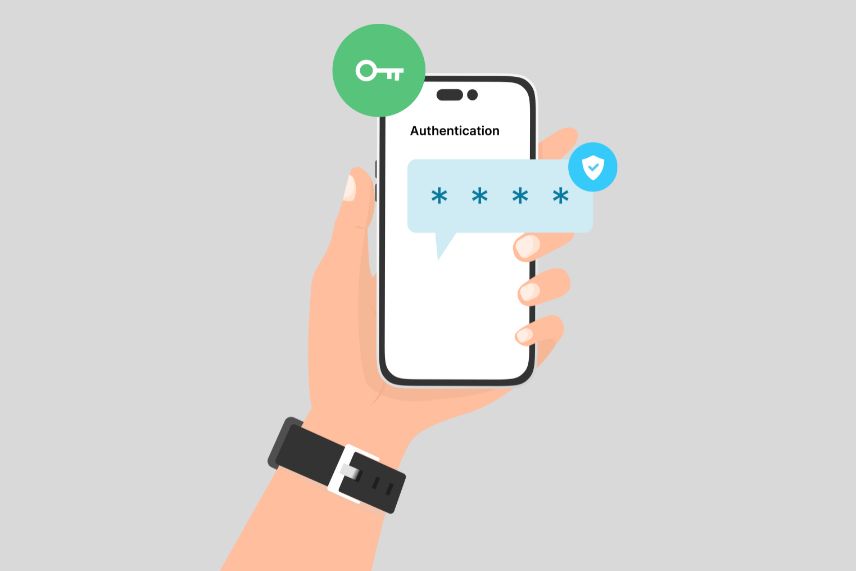
Using two-factor authentication with 1Password adds an extra layer of security to your account. It makes it harder for someone to access your account, even if they know your password.
Additionally, 2FA is easy to set up and can be done in just a few steps. All you need is to assign your phone or email to receive codes.
Furthermore, some websites and services require two-factor authentication as part of their security policies. If you use 1Password with any of these services, you will need to enable 2FA to comply with the policy.
What Attacks Does 2FA Protect You From?
Cybercriminals have many ways of getting access to your data. 2FA can your account from several of these methods.
Phishing
Phishing is the act of sending out phony emails or SMS messages in an attempt to get your personal information. These messages typically contain links that will redirect you to a website where you are prompted to enter your login credentials.
2FA is helpful in this case because even if the cybercriminal gets your username and password, they still won’t be able to access your account without the second piece of evidence.
Brute Force Attacks
A brute force attack is when a cybercriminal attempts to guess your password through trial and error. They usually employ automated software to guess millions of possible passwords in a short period of time.
With 2FA enabled, even if your password is guessed, the cybercriminal will still need access to the second method (such as a code sent to your phone) before they can gain access to your account.
Keylogging
Keylogging is a more advanced form of attack. It involves a cybercriminal planting malicious software on your computer to track every keystroke you make on your keyboard. They can capture usernames, passwords, and other personal information using this method.
If you activated 2FA on another device, a keylogger wouldn’t be able to access your 1Password account as it requires the second evidence.
What Security Features Does 1Password Have?
If you’re wondering whether or not enabling 2FA is necessary with 1Password, it may be helpful to first understand the security features that 1Password already has in place. 1Password has a ton of advanced security measures in place to keep your data safe and secure.
Secure Remote Password
Secure Remote Password (SRP) is an authentication protocol that ensures the safety of your data when you log into 1Password. Unlike other websites that send passwords to a server when a user signs in, 1Password, SRP authenticates without doing so. This eliminates the risk of the password being intercepted.
Zero Knowledge
1Password uses a zero-knowledge encryption system to store your data. This means that only the user knows the password, and 1Password won’t have access. This is helpful because even if hackers could breach 1Password’s security measures, they wouldn’t be able to decrypt your data without knowing your password.
Encrypted Storage
Your data is encrypted in transit and at rest using AES-256 encryption, the same standard used by banks and governments worldwide. This means that even if someone were to gain access to your account, they wouldn’t be able to read any information stored within it while you are protected by 1Password.
Phishing Protection
1Password ensures you don’t fall victim to phishing scams by auto-filling your passwords and other personal information on verified websites only.
Biometric Access
Biometric access, such as Touch ID or Face ID, is also offered with 1Password on your device. This is an extra layer of security that requires a user to use their fingerprint or face to log in. It’s faster than typing in a password, and eliminates the risk of someone looking over your shoulder and stealing your login credentials.
Clipboard Management
1Password uses clipboard management to protect your data. This feature clears the clipboard after a certain amount of time, ensuring that any sensitive information you copy and paste is not left vulnerable to theft.
Watchtower Alerts
Watchtower is 1Password’s security monitoring feature that helps protect you from data breaches. It alerts you if any of your accounts have been compromised or if there’s a known vulnerability associated with one of your logins.
How to Set Up 2-Factor Authentication on 1Password
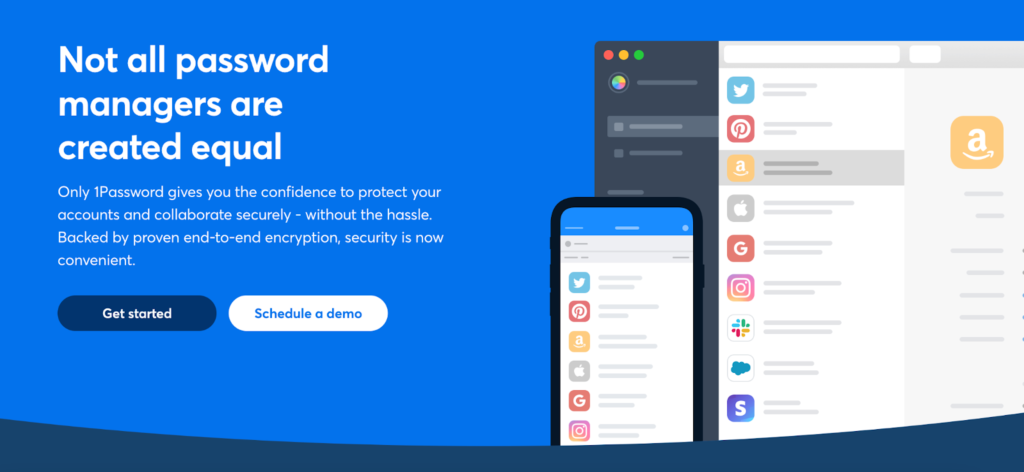
Decided to enable two-factor authentication on 1Password? Setting it up is easy and only takes a few minutes.
Step 1: Get an authenticator app
An authenticator app is an app that generates one-time codes for two-factor authentication. Instead of simply sending an SMS to your device, 1Password requires the use of an authenticator app for 2FA.
Many options are available, such as Google Authenticator, Authy, and Microsoft Authenticator. You can download your preferred app on your device’s app store.
Step 2: Set up 2-factor authentication on 1Password
Now that your authenticator app is ready, it will be easier to set up 2FA on 1Password.
Sign in to your 1Password account and click on your name on the top right of the dashboard. Then, click My Profile > More Actions > Manage Two-Factor Authentication.
Next, choose the option Click Set Up App. Here, you’ll see a QR code. Now, open your authenticator app and have it scan the QR code. Once done, you’ll see a six-digit authentication code.
On 1Password, click Next after scanning. Enter the six-digit authentication code, then Confirm. This verifies your authenticator app as your 2-factor authentication method on 1Password.
Step 3: Use the authenticator app when signing in
Wondering how the authenticator app works? Here’s how.
Log in to 1Password. After entering your password, the website will prompt you to send the second authentication code. Open up your authenticator app and type in the authentication code displayed. This is how you will successfully sign in.
Authenticator apps generate new codes every minute, which is why they’re a great security measure for keeping your 1Password account secure.
What are the Downsides of Using 2FA?
One of the reasons users skip out on using 2FA is that it can be inconvenient. It adds an extra step to logging in and can be time-consuming if you need to enter a code every time. Sometimes, the code arrives late, and you may have to wait a few minutes before accessing your account.
Another downside is that if you lose your device or it gets stolen, it will be difficult for you to access your account without the code. This could cause significant delays in retrieving important data from 1Password.
Perhaps the biggest downside to 2-factor authentication is that it can be bypassed. A study proved that 2FA is vulnerable to Man-in-the-Middle (MITM) phishing toolkits.
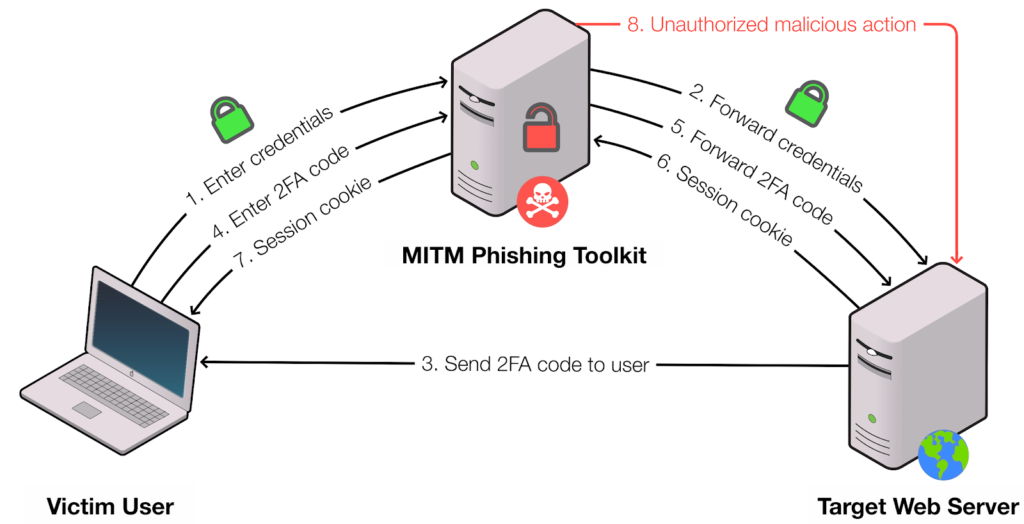
In a Man-in-the-Middle attack, hackers steal sensitive information by mirroring a website that exchanges cookies with a user. The research found that these MITM phishing toolkits have evaded phishing URL blocklists, making 2FA useless in this case.
Tips to Reinforce 2-factor Authentication
Despite the risks of 2FA, it is still an added layer of security that can help protect your account.
Here are a few tips to reinforce two-factor authentication.
- Use strong passwords: It’s important to use strong passwords that can’t be easily guessed. Avoid using the same password for multiple accounts, as this increases the risk of your data being compromised.
A strong password consists of at least eight characters, including lowercase and uppercase letters, numbers, and symbols. You can use 1Password’s own password generator to create secure passwords or check out our list of password generators.
- Never share authentication codes: While this is given, it’s important to reiterate it. If someone you know asks you for codes through email or SMS, double-check their identity before sending them.
Hackers can catch you off-guard and use social engineering tactics to try and steal your authentication codes.
- Set up a security key: 1Password gives you the option of using a security key as the second factor of authentication. This is a physical key that you plug into your computer or smartphone. It stores a unique code that only the owner knows and can be used to unlock your account.
Conclusion
1Password has enough security protocols to protect your data without 2-factor authentication, but this additional layer of security can give you more peace of mind. It is an extra step that will make it much harder for someone to gain access to your account if they were able to guess or obtain your password.
However, understand that 2-factor authentication is not foolproof and can still be bypassed by an experienced hacker. There are ways you can reinforce your account’s security if you decide to use 2-factor authentication.
Overall, it is up to you whether or not you choose to use 2-factor authentication with 1Password. While it provides an extra layer of security for your data, taking additional measures can help ensure that your data remains safe from cyber threats.