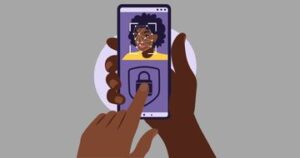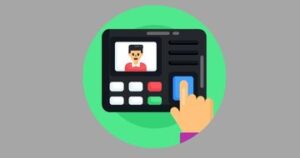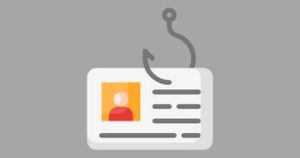Introduction
Mobile devices are some of the most vulnerable points of access when it comes to cyber attacks. That’s why learning how to strengthen your security measures is essential.
2021 statistics show at least 32% of users protected their mobile devices with a passcode or PIN.
Having a passcode is a primary security measure, but there are other features you can take advantage of, especially if you own an iPhone.
Apple has been working hard at developing ways to make their devices more secure, one of which is the ability to store and manage saved passwords.
NordPass data shows the average person has 80 to 100 passwords to remember. That’s a lot of information to keep track of, so using a secure password manager makes sense.
Fortunately, Apple’s built-in password manager allows you to store and manage all your passwords in one convenient place.
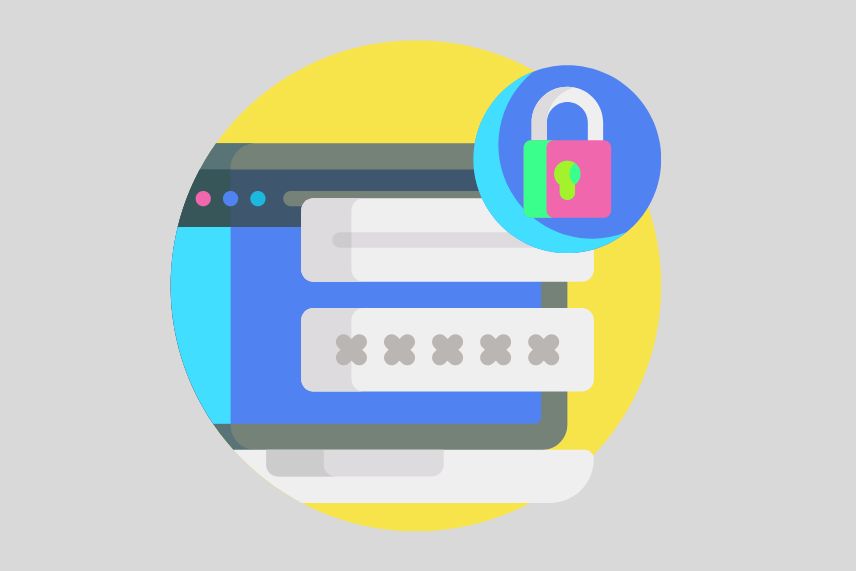
Here’s a step-by-step guide on how to use the iPhone’s saved passwords feature.
Step 1: Enable iCloud Keychain on iPhone
The iCloud Keychain is Apple’s built-in password management system. With this feature, you can safely store and manage your account names, passwords, and even credit card information.
Moreover, these details will be synced across all your iOS devices, so you don’t have to worry about remembering passwords for each device.
To set it up, go to your device’s Settings > [your name] > iCloud and turn on Keychain. You may need to provide your Apple ID password to verify that it’s you.
Step 2: Create a Strong Password
Once the iCloud Keychain is enabled, you can start adding saved passwords for different accounts and services. To do this, open the website or app where you want to create a new account and enter the credentials.
When prompted, tap “Save Password” in the popup window, then choose “Use Strong Password” from the list of available options. This will generate a secure password with 14 or more characters, including upper and lowercase letters, numbers, and special characters.
The iCloud Keychain will save this password, so you don’t have to remember it yourself. For alternatives, you can also try our online password generators, which produce various passwords, optimized depending on your needs.
Step 3: View and Manage Your Password List
If you need to access a list of all the passwords stored in your iCloud Keychain, simply go to Settings and select Passwords. If you are on iOS 13 or earlier, go to Passwords & Accounts > Website & App Passwords. You will be prompted to input your passcode, Face ID, or Touch ID.
Here, you can view all the saved passwords and even delete any you no longer need or want to store in your Keychain.
It’s also worth noting that Apple encrypts your passwords using a unique device key which is then stored securely on their servers. This means only you can access them, and no one else–not even Apple employees–can see what they are.
Step 4: Autofill Passwords
The iCloud Keychain also makes it easier to log into websites and apps. When prompted, you can tap the “Autofill Password” button to fill in your login credentials automatically. This way, you don’t have to remember them each time you need to log in.
You can also save time by setting up AutoFill for your credit card details. To do this, go to Settings > Safari > Autofill and turn on the “Credit Cards” option. Here, you’ll be able to enter your credit card details. Once saved, you can autofill your credit card details as needed.
Step 5: Change Your Passwords Periodically
It’s always important to change your passwords from time to time. You can do this easily with the iCloud Keychain by updating the stored password for a specific account or service.
Simply open the website or app, tap on “Change Password,” and enter a new one when prompted. The iCloud Keychain will remember this, so you don’t have to re-enter it every time you log in.
Benefits of iPhone’s Password Manager
IPhone users can enjoy several advantages when using the built-in password manager. These include:
Free
Not all third-party password managers offer their products for free. Many of them provide subscription-based services or charge per use. Meanwhile, iCloud Keychain is already pre-installed on all iPhones, so you don’t have to spend extra money.
Convenience
Using iCloud Keychain means you don’t have to download any third-party applications to manage your passwords. You only need to go to your phone’s settings to activate it.
Another convenience you’ll enjoy is having your passwords filled in automatically on websites. You no longer have to remember all your usernames and passwords or spend time writing them down.
Lastly, the password manager syncs with all your Apple devices. That means you can access the same passwords on your iPad and Macbook as you do on your iPhone.
Security
You don’t need to worry about the security of your stored passwords with Apple’s built-in password manager. All your passwords are encrypted using 256-bit AES encryption and stored in the iCloud Keychain so that no one can access them without your permission.
To address security in device syncing, Apple employs elliptic curve asymmetric cryptography and key wrapping.
Apple also uses two-factor authentication (2FA) to ensure only you can access your password manager. The device even requires you to set up the 2FA feature before you can turn on iCloud Keychain. It’s another security measure that adds an extra layer of protection.
Easy to Set Up
You don’t need technical know-how to set up and manage your iCloud Keychain passwords. All you need to do is turn on the feature in your iPhone’s settings, then enter a passcode. After that, you can save all your usernames and passwords for websites.
Some third-party password managers require you to sign up and create an account, while others need authentication through an email address or phone number. With iCloud Keychain, you don’t have to deal with any of that.
Limitations of iPhone’s Password Manager
As secure and convenient as Apple’s password manager is, it does have its limitations. Here are some drawbacks to consider before settling on the iCloud Keychain.
Only Available on Mac
Apple’s iCloud Keychain is naturally only available on Mac devices. This will be fine if the majority of your devices are from Apple. However, it could be a significant issue for users who own devices from different manufacturers.
Compatibility Issues
Another limitation of Apple’s iCloud Keychain is that it may not be compatible with every website. While the iCloud Keychain already works on a wide range of websites, some have yet to support it.
In contrast, third-party password managers like NordPass have a larger reach, meaning you won’t be limited to websites that are only compatible with Apple’s iCloud Keychain.
Works on Websites Only
If most of your accounts are accessible through mobile apps and other non-web services, you’ll need to look for a different password manager. Apple’s iCloud Keychain only works on websites and not mobile applications.
In this case, it’s best to opt for a third-party solution to store passwords from websites and other applications.
Limited Password Management Options
The iCloud Keychain arranges your login credentials in alphabetical order, which may not be your ideal way to organize your passwords. Other password managers offer folder organization, which makes it easier to keep track of your passwords.
Lack of Multi-factor Authentication
Apple’s iCloud Keychain doesn’t support multi-factor authentication (MFA), which lets users add an extra layer of protection to their accounts. Multi-factor authentication is beneficial since it requires additional information from the user before allowing access.
2FA is already a strong feature, but third-party password management apps with MFA capabilities are available for those who want to be extra cautious.
What Advantages Third-Party Passwords Managers Offer
Third-party password management applications have several features that address the limitations of iCloud Keychain. Here they are below.
Cross-Platform Capabilities
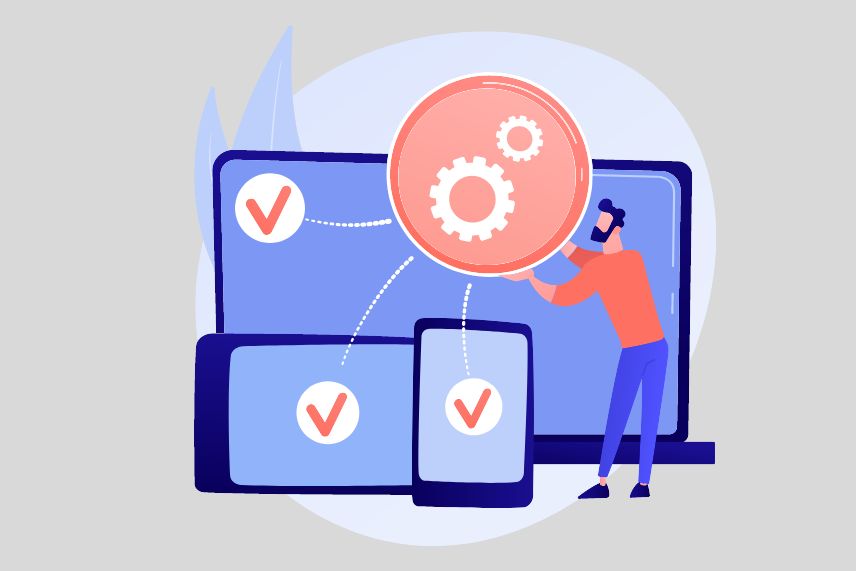
One key advantage of third-party password managers over iCloud Keychain is their cross-platform capabilities. While iCloud Keychain can only be used on Apple devices, third-party password managers can be used across almost any platform or device.
This makes them ideal for people who use multiple types of devices and want to ensure they are protected no matter where they go.
Advanced Security Features
While iCloud Keychain offers encryption and two-factor authentication, third-party password managers offer an even higher level of security.
They typically provide users with additional security measures, such as password audits, multi-factor authentication, and even dark web monitoring. These all help to keep users’ accounts even more secure than they would be with iCloud Keychain.
More Customization
Third-party password managers offer users more customization options than Apple’s iCloud Keychain. Users can tailor their experience to their specific needs, such as customizing the folders and labels for their passwords or the user interface itself.
For those who want to be more organized with their data, third-party password managers provide a great way to do so.
Password Sharing
Third-party password managers also offer the ability to share passwords securely with friends and family. This is an excellent option for business users who need to share their credentials with others.
Some providers even have team-based plans that make sharing passwords with multiple people easy.
Other Ways to Secure Data on Your iPhone
The iCloud Keychain addresses only password security. To further secure your iPhone, keep these tips in mind:
- Update your operating system. Apple releases software updates regularly, which often include security fixes and bug fixes. Make sure you keep your iOS up-to-date to protect yourself from potential threats.
- Enable the Find My feature. Losing your iPhone is a real possibility. When that happens, you can use Find My to locate it and send a remote lock command, such as Erase iPhone, which will delete all the data from your device.
- Set Self-Destruct. This feature will cause your iPhone to erase all data when someone attempts to enter the wrong passcode 10 times.
- Disable location tracking. Allowing your iPhone to track your location puts you at risk of being found by malicious actors. To prevent that, disable Location Services altogether or only enable them when necessary.
- Review apps accessible on Lock Screen. This is a basic security measure, but it should not be overlooked. By reviewing the apps you can access from your lock screen, you can limit information from anyone who comes across your phone.
- Monitor app permissions. When downloading and installing apps from the App Store, read through each permission prompt carefully and understand what data the app will have access to. If there’s something you’re not comfortable with, don’t install the app.
- Disable mail tracking. Email tracking allows the sender to know when you open their message. To prevent this, go to Settings > Mail > Privacy Protection and toggle on “Protect Mail Activity.”
- Avoid jailbreaking. People resort to jailbreaking when they want to install apps not available on the App Store. Unfortunately, jailbreaking your iPhone can put you at risk of malware and other security issues. As much as possible, stick to the official App Store.
- Don’t connect to public Wi-Fi networks. Public Wi-Fi networks are highly vulnerable to cyber attacks, so avoid connecting to them unless necessary. You can also address this vulnerability using a virtual private network (VPN).
By following these tips, you can ensure your iPhone is safe from potential cyber threats. And if you take advantage of the built-in password manager, you’ll be able to manage all saved passwords quickly and easily.
Conclusion
Apple’s built-in password manager, iCloud Keychain, is an excellent tool for securing your passwords. It’s free to use and easy to set up. Best of all, it offers high levels of security thanks to its 256-bit AES encryption and two-factor authentication. If you own an iPhone, taking advantage of this feature is highly recommended.
However, the tool isn’t perfect and has some limitations. It is only available for Mac devices and lacks more advanced security functions. To address these drawbacks, you can opt for a third-party password manager. It may cost money, but it offers more features and better security than the built-in one.
Aside from securing your passwords on your iPhone, remember to follow other precautionary measures to ensure your device and online accounts are safe from cyber criminals