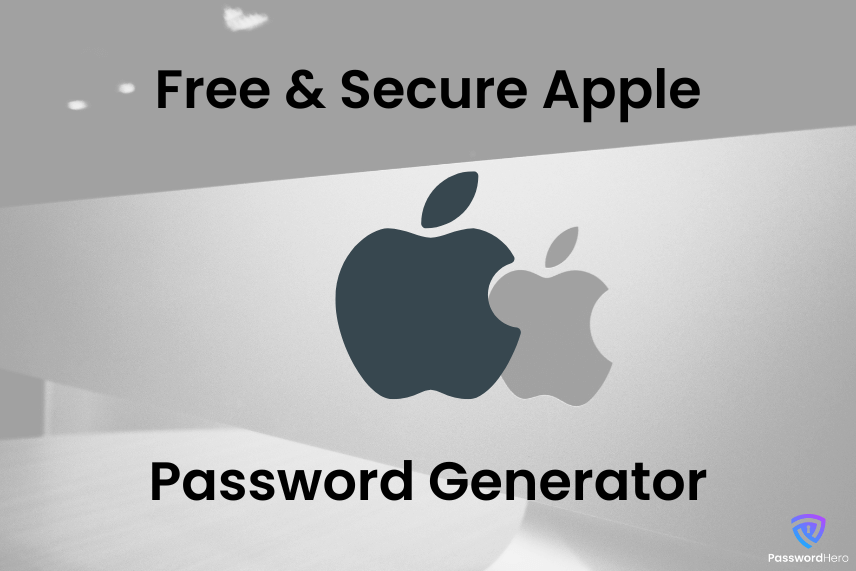How to Create Passwords for Apple?
Password generators for Apple are tools specifically designed to create strong, secure passwords on Apple devices such as Macs, iPhones and iPads. These generators help users by creating complex passwords that are difficult for hackers to guess or crack, increasing the security of their Apple accounts and the data stored on their devices.
To create passwords for Apple devices, you can use built-in features or third-party password generators tailored to the Apple ecosystem.
- Built-in password suggestions: Apple’s Safari browser and iOS offer built-in password suggestion features. When you create a new account or change a password on a website, Safari suggests a strong, unique password that meets the website’s requirements. This password is then securely stored in the iCloud Keychain so you can use it on all your Apple devices.
- iCloud Keychain: Use the iCloud Keychain on your Apple device to create passwords. To create a new password in the iCloud Keychain, go to Settings > Passwords & Accounts (or Passwords only, depending on your iOS version) > App and website passwords. From here you can add a new password and iOS will suggest a strong password.
- Third-party password generators: These apps often offer more customizable options for creating passwords, such as setting the password length and deciding what types of characters to include. We suggest you use our Apple password generator.
Creating safe and complex passwords for your Apple devices is important to protect your personal data and increase your digital security. By using the built-in features of Apple devices or opting for a third-party password generator, you can ensure that your passwords are strong and secure.